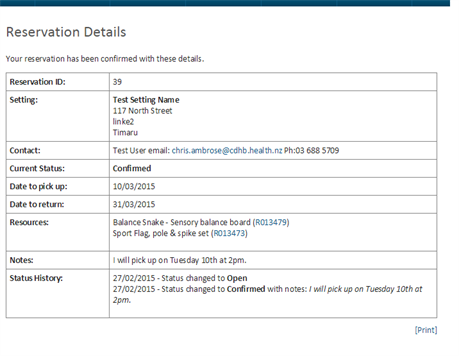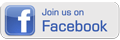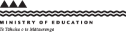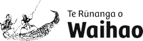WAVE Resource Centre
View and book resources
Resource Details
Clicking on a resource's name or photograph will display its details page.
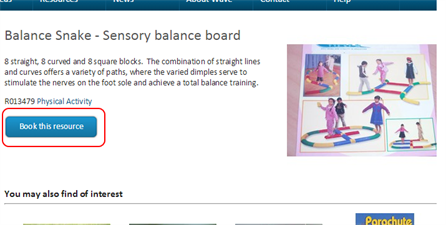
Book a resource by clicking the book this resource button.
To book your first resource
The resource will be displayed, together with Pick Up From and Return On boxes. Click on these boxes to see calendar-based date pickers. Dates on which a resource is unavailable (usually because it is already booked out on those days) can not be selected.
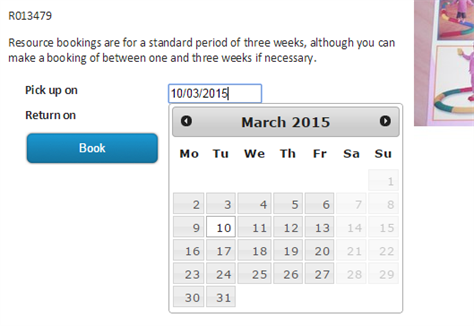
By default a resource can be booked for three weeks, but it can be booked for a shorter period. Resources can not be booked for longer than three weeks.
Once you have selected your date ranges, click the Book button.
Confirm your reservation or continue to add other resources
After you have clicked the Book button, a screen will be displayed showing that the resource has been added to your resource reservation. You can then either click the Continue button, if you want to add bookings for other resources, or the Confirm Reservation button to confirm and complete your reservation.
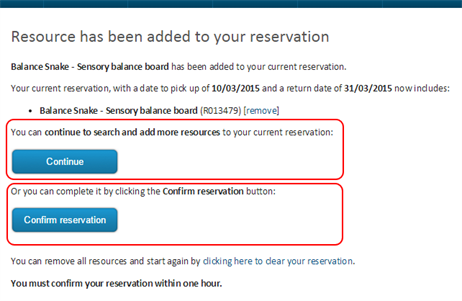
Continue Reservation
If you click the continue button, you will be able to search for and add more resources to your reservation. When you book other resources, the Pick Up From and Return On dates selected for your first booking will be automatically selected.
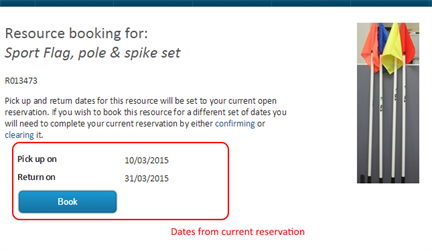
You can continue to search and add more resource bookings, until you decide to complete your reservation by clicking the Confirm Reservation button.
Confirm Reservation
You must click the Confirm Reservation button to save your resource bookings and send them to WAVE.
You will be shown a confirmation screen, where you can add notes to go with your reservation - for example requests or instructions about exact details of picking up or dropping off the resources. Then, click the confirmation screen's Confirm button.
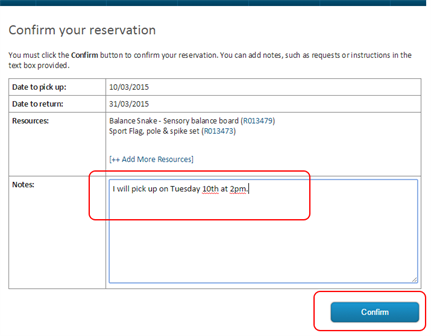
Once you have clicked the Confirm button, your resource bookings will be saved and you will be sent a confirmation email by WAVE. The WAVE resource co-odinator will also receive an email message notifying them of your reservation.
Finally, your reservation details will be displayed: